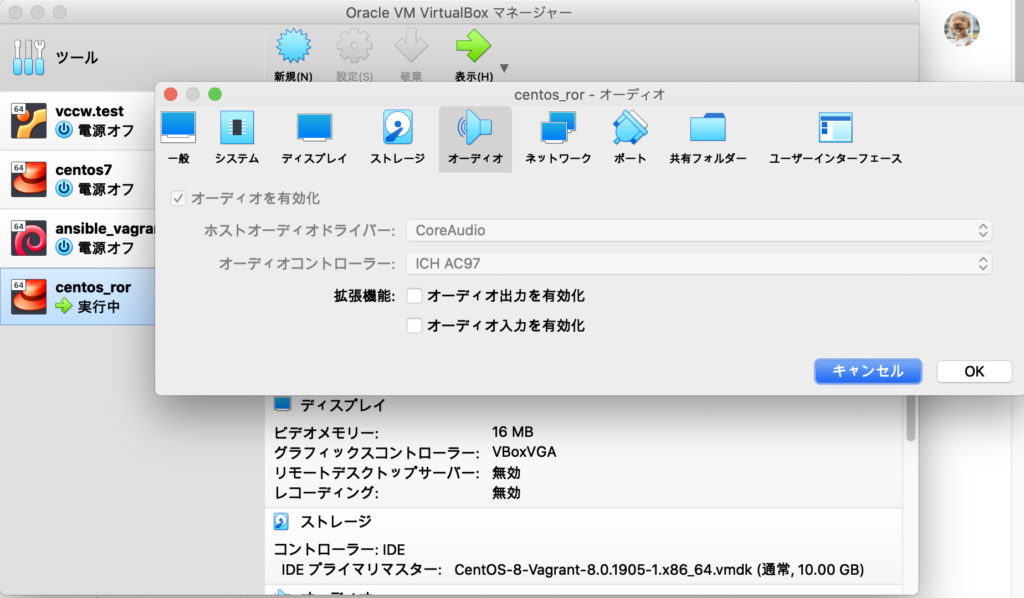Mac(macOS Catalina)でVagrant($ vagrant up)してVirtualBoxを起動すると、鳴らしていた音楽がこもったようなおかしい音になってしまう。
暫定対策
お手軽対策としては、VirtualBoxのオーディオ設定を一旦変更すると直る。
STEP1
対象のVirtualBoxを選択して「設定」>「オーディオ」を開き、「オーディオ出力を有効化」にチェックを入れて、「OK」を押す。
STEP2
再度、「設定」>「オーディオ」を開き、「オーディオ出力を有効化」のチェックを外して、「OK」を押す。
恒久対策
Vagrantfileに以下のオーディオを無効化する設定を記述する。
Vagrant.configure("2") do |config|
config.vm.provider "virtualbox" do |vb|
vb.customize ["modifyvm", :id, "--audio", "none"]
end
end
全体像を見たい場合は以下参照。ファイル記述箇所。
[Vagrantfile]
# -*- mode: ruby -*-
# vi: set ft=ruby :
# All Vagrant configuration is done below. The "2" in Vagrant.configure
# configures the configuration version (we support older styles for
# backwards compatibility). Please don't change it unless you know what
# you're doing.
Vagrant.configure("2") do |config|
# The most common configuration options are documented and commented below.
# For a complete reference, please see the online documentation at
# https://docs.vagrantup.com.
# Every Vagrant development environment requires a box. You can search for
# boxes at https://vagrantcloud.com/search.
config.vm.box = "centos/8"
# Disable automatic box update checking. If you disable this, then
# boxes will only be checked for updates when the user runs
# `vagrant box outdated`. This is not recommended.
# config.vm.box_check_update = false
# Create a forwarded port mapping which allows access to a specific port
# within the machine from a port on the host machine. In the example below,
# accessing "localhost:8080" will access port 80 on the guest machine.
# NOTE: This will enable public access to the opened port
# config.vm.network "forwarded_port", guest: 80, host: 8080
# Create a forwarded port mapping which allows access to a specific port
# within the machine from a port on the host machine and only allow access
# via 127.0.0.1 to disable public access
# config.vm.network "forwarded_port", guest: 80, host: 8080, host_ip: "127.0.0.1"
# Create a private network, which allows host-only access to the machine
# using a specific IP.
config.vm.network "private_network", ip: "192.168.33.10"
# Create a public network, which generally matched to bridged network.
# Bridged networks make the machine appear as another physical device on
# your network.
# config.vm.network "public_network"
# Share an additional folder to the guest VM. The first argument is
# the path on the host to the actual folder. The second argument is
# the path on the guest to mount the folder. And the optional third
# argument is a set of non-required options.
# config.vm.synced_folder "../data", "/vagrant_data"
# begin disable audio
config.vm.provider "virtualbox" do |vb|
vb.customize ["modifyvm", :id, "--audio", "none"]
end
# end disable audio
# Provider-specific configuration so you can fine-tune various
# backing providers for Vagrant. These expose provider-specific options.
# Example for VirtualBox:
#
config.vm.provider "virtualbox" do |vb|
# # Display the VirtualBox GUI when booting the machine
# vb.gui = true
#
# # Customize the amount of memory on the VM:
# vb.memory = "1024"
vb.memory = "2048"
vb.name = "centos_ror"
end
#
# View the documentation for the provider you are using for more
# information on available options.
# Enable provisioning with a shell script. Additional provisioners such as
# Puppet, Chef, Ansible, Salt, and Docker are also available. Please see the
# documentation for more information about their specific syntax and use.
# config.vm.provision "shell", inline: <<-SHELL
# apt-get update
# apt-get install -y apache2
# SHELL
config.vm.provision "ansible" do |ansible|
ansible.playbook = "provisioning/site.yml"
ansible.inventory_path = "provisioning/hosts"
ansible.limit = 'all'
ansible.raw_arguments = ['--check']
end
end